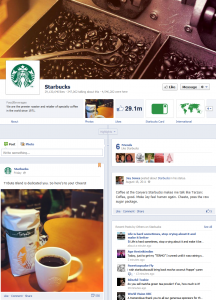
With the new Facebook timeline feature available for business and cause fan pages you will need to review your Facebook Page and make some changes. You will have until March 30 to make changes and decide to publish the new format before Facebook makes the change for you.
Here are some of the important changes you need to review and make changes as necessary.
Cover Image
With the introduction of the Timelines feature, you have the option to upload a landscape-oriented cover photo to your fan Page. The image must be at least 399 pixels wide, though Facebook suggests 851×351 pixels. Your may also need to adjust you Page’s profile picture. Facebook suggests a square image that is at least 180 pixels wide.
Pinned Posts
You can now also feature important brand and business posts by clicking the star icon on a post, this makes it wider. You can also use the pencil icon provided to “pin” the post to the top of your Page, you can also hide it, or delete it entirely.
So what is Pinned? Pinned posts are Page posts that a site admins has chosen to display at the top of their Facebook Page. A pinned post will always appear on the top-left of the Page’s Timeline. It is marked with a flag on its top-right corner. Pinned posts will stay pinned for seven days. After that the post returns to the date it was originally posted on the Page’s Timeline. Only Page admins can pin posts created by the Page. Visitor posts cannot be pinned.
A company can use the pinned post feature broadcast important information. Great for schools posting weather-related schedule changes, companies promoting sales, etc.
Apps
Directly below your Page cover photo are various icons that link to your photos, likes, and installed Facebook apps. The default is for your photos to appear in the first position, but you can change the order of everything else. Facebook allows a maximum of 12 apps to be shown.
If you want to reorder the apps that appear below the cover photo, simply expand the apps menu by clicking the drop-down menu to the right of your Page’s apps. Hover over the position where you’d like to put an app and click the pencil icon that appears. Then choose the app you’d like to swap into that spot from the menu.
Milestones
Another new feature is Milestones. You can highlight key posts and they are automatically expanded to widescreen and are visible to everyone visiting your Page. To add a Milestone you click the book icon in the sharing tool at the top of your Page’s Timeline. You can the enter a headline, a location, a date, post details and a photo if you wish, then click Save. You can also click the + icon from anywhere on your Page’s Timeline to post a milestone or other type of story to a particular date. Milestone photos should be 843×403 pixels.
Activity Log
Facebook Pages also have an Activity Log that lets you review the history of your Page and change the settings of individual posts. Only a Page’s admin can see the activity log. To find your Page’s Activity Log visit your Admin Panel and select “Use Activity Log” from the “Manage” drop-down menu. If you are updating your Page, you can drill down to see all your Page’s stories organized by date, star posts from here, hide and delete posts, change the date and report and remove spam posted on your page.
Admin Panel
The “Admin Panel” is where you can monitor Page’s performance and also respond to people using your Page. The Admin Panel is selected by clicking the link above the date selector in the upper-right corner of your Page. To close the panel, just click the “Hide” button in the top-right corner.
From Admin Page you can also view new notifications, respond to fan’s messages, view your Page insights, access your activity log to moderate content on your Page, and access the Edit menu to make changes to your Page’s settings.
A new feature are messages. Fans can now message a page directly allowing for better customer service for companies marketing online.
For Facebook’s official page to read more on these new features please visit http://www.facebook.com/about/pages.